Setup: Before You Begin
This workbook is written for use with ArcGIS Pro version 2.5 software (an update to version 3.1 is in progress). Before you can start doing GIS with ArcGIS Pro, you first need two things: an ArcGIS Online account and the software itself.
Getting an ArcGIS Online Account
ArcGIS Pro is designed to seamlessly integrate with ArcGIS Online, Esri’s web-based system of data storage and online apps. In order to take advantage of this integration, and to use ArcGIS Pro on your home computer, you must first have an ArcGIS Online account that is tied to an ArcGIS Online organization.
There are three ways to get an ArcGIS Online account. The first way is to sign up for a free Public Account. The administrator of an organization can then add your account username to their organization. However, your instructor (or another organization administrator) may prefer to create your organization account for you in order to keep usernames standardized, so check with them before you do this. Ultimately, you may wish to create two accounts: one that you use as a member of your institution’s organization and a public account for your own independent use.
To create a Public Account:
1. Go to www.arcgis.com and click on “Sign In”.
2. On the bottom of the login page, click “Create an account” (Figure 0.1).
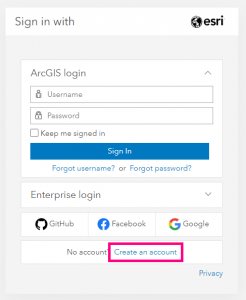
3. Click on the link that says “Create an ArcGIS Public Account”.
4. Add your name and email and then click “Next”. An email will be sent to you.
5. Check your email account and open the message from ArcGIS Notifications (look in your Spam folder if you can’t find it).
6. Click the link in the email or copy and paste it into your browser’s URL bar.
7. Create a username and password, choose a security question, and add your answer, then click “Create Account”.
The second way to create an organization account, as hinted above, is for your organization’s administrator to create a username for you. If they do this, they may directly inform you of your username and a temporary password that you will have to change the first time you log in. Alternatively, you may receive an email from ArcGIS Notifications that contains your username and a link to set your password and security question.
The third way to create an organization account is to buy an ArcGIS for Personal Use or ArcGIS for Student Use subscription. This option gives you your own single-user organization. Nobody else will be able to edit the content you create using this account, but you will have access to the most widely used ArcGIS tools, including analysis tools within ArcGIS Online and ArcGIS Pro. As of 2023, an individual or student subscription costs $100 per year.
Getting ArcGIS Pro
If you will be working exclusively in a computer lab or on other machines provided to you by your institution, you probably do not need to worry about installing the software. Your institution’s IT department should have already installed it. However, if you are learning independently, or plan to do some of the work on your own computer, you will need to install the latest version of ArcGIS Pro before proceeding to the first chapter. (Please note that, while this workbook aims to stay up to date with the software, new versions of ArcGIS Pro are released frequently and may have slight differences in the interface from what is shown in the example images throughout the workbook).
ArcGIS Pro is only available for the Windows operating system. As of 2023, Windows 10 or 11 is recommended for home use. The ArcGIS website recommends using a computer with a central processor (CPU) that has at least 4 cores, 32 GB of memory (RAM), and 32 GB of free space on a solid state drive (SSD). The software will also run much more smoothly and crash less often—especially when rendering graphics in 3D—if your machine has a graphics processor with at least 4 GB of dedicated (not shared) memory.
If you are using ArcGIS as part of an existing organization, the organization administrator must assign you an ArcGIS Pro license before you will be able to use it on a home computer. If you are using it as an individual, you must purchase an individual ArcGIS for Personal Use or ArcGIS for Student Use license, as described above.
You can download and install ArcGIS Pro from your ArcGIS Online account page. Once you are logged into ArcGIS Online (through www.arcgis.com), in the top-right corner of the browser window, click your name, then click “My settings”. On the left side of the My settings page, click “Licenses”. Near the bottom of the page, to the right of “ArcGIS Pro”, click “Download” (Figure 0.2).
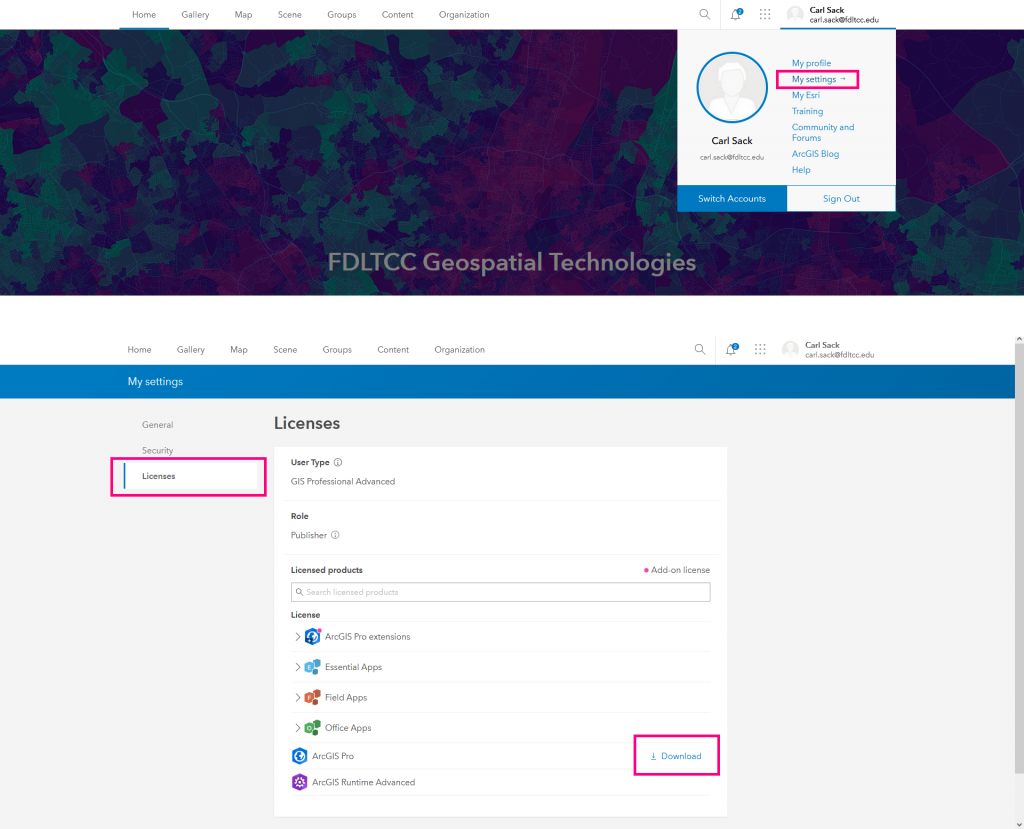
With an ArcGIS organization account and a copy of ArcGIS Pro installed on your machine, you are ready to start learning how to do GIS!

