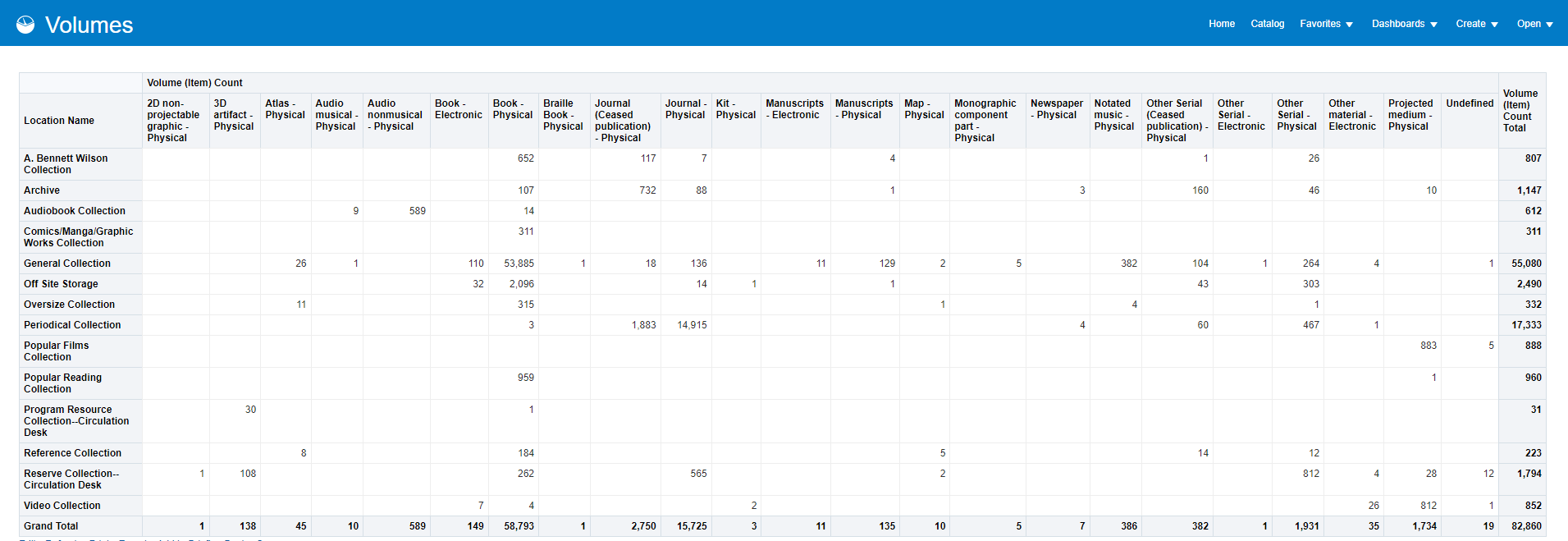1 Physical Title Counts
From IPEDS
Definitions:
Physical Books (include government documents) – Report physical book titles owned or leased by the library if individual titles are cataloged and/or searchable through the library catalog or discovery system. Exclude serials, microforms, maps, nonprint materials, and uncataloged items. Include music scores if searchable by title through the library catalog or discovery system. Include government documents that are accessible through the library’s catalogs regardless of whether they are separately classified and/or shelved. “Cataloged” includes documents for which records are provided by the library or downloaded from other sources into the library catalog or discovery system.
Physical Media – Report the number of titles of media materials. Include microforms, audiovisual materials, cartographic, and graphic materials and three-dimensional artifacts realia.
Physical Serials – Report the number of physical serial titles that are accessible through the library’s catalog or discovery system. A serial is a publication in any medium issued in successive parts bearing numerical or chronological designations and intended to be continued indefinitely. This definition includes, in any physical format, periodicals, serial titles on microform, newspapers, and annuals (reports, yearbooks, etc.); the journals, memoirs, proceedings, transactions, etc. of societies; and numbered monographic series. Report serial titles, not subscriptions. If possible, report the count of only those de-duplicated or otherwise unique serial titles searchable through the library’s catalog or discovery system. If possible, do not include earlier title changes; however, do not worry about removing them if it is not possible/feasible.
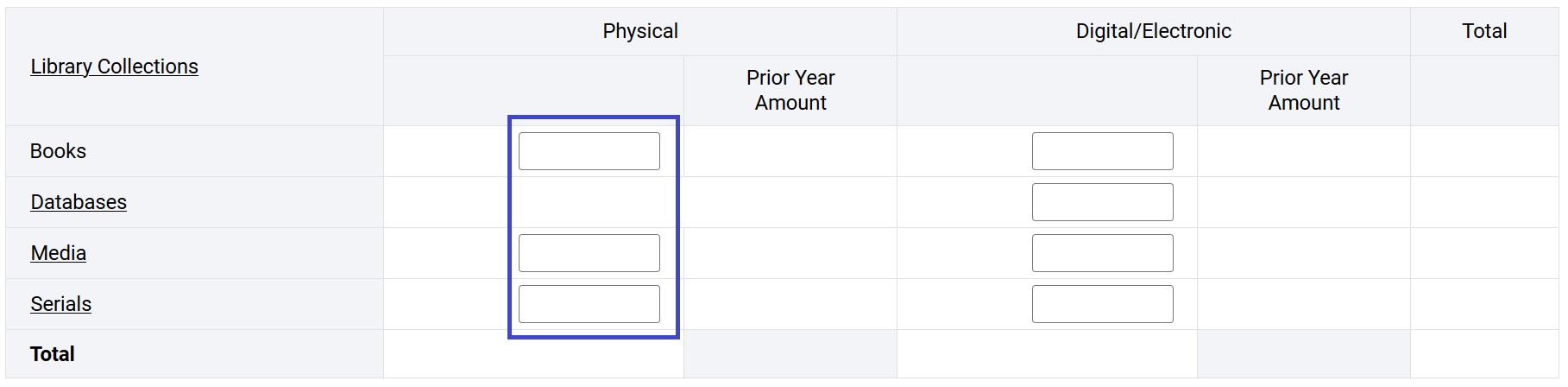
Books
- Open the Physical – Books Report in Alma Analytics.
- Choose which date field you want to use. (Use Item Creation Date if you do not use acquisitions and use Receiving Date if you do use acquisitions.)
- Enter the last date of your fiscal year, which is 6/30/25 for most of us.
- Look it over (you may need to add or subtract things depending on your unique situation).
- If you need to edit the report, be sure to save it in your institutional folder.
- Ideally, you run this report as close to June 30 as possible. We have made an effort to account for added and deleted items if you run it at another time, but it is not perfect.

Media
- Open the Physical – Media Report in Alma Analytics.
- Choose which date field you want to use. (Use Item Creation Date if you do not use acquisitions and use Receiving Date if you do use acquisitions.)
- Enter the last date of your fiscal year, which is 6/30/25 for most of us.
- Look it over (you may need to add or subtract things depending on your unique situation).
- If you need to edit the report, be sure to save it in your institutional folder.
- Ideally, you run this report as close to June 30 as possible. We have made an effort to account for added and deleted items if you run it at another time, but it is not perfect.
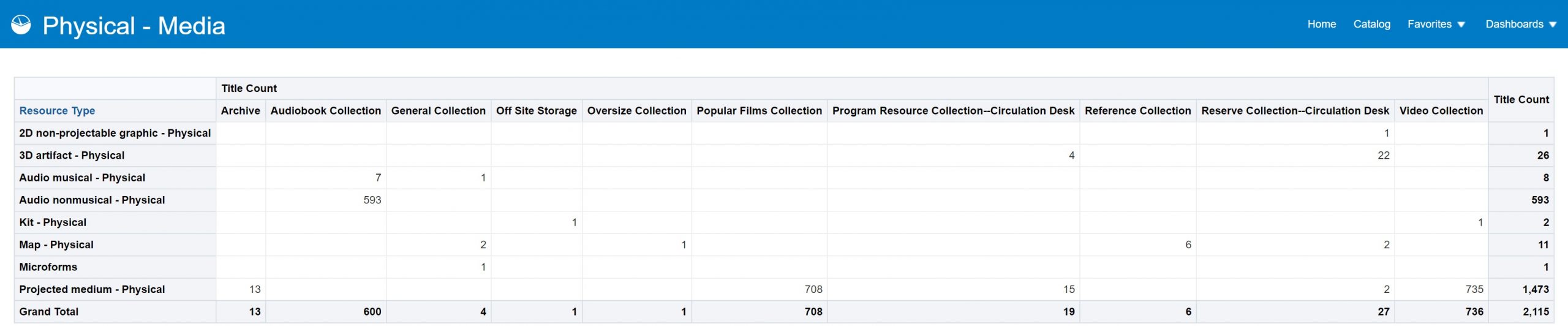
Serials
- Open the Physical – Serials Report in Alma Analytics.
- Choose which date field you want to use. (Use Item Creation Date if you do not use acquisitions and use Receiving Date if you do use acquisitions.)
- Enter the last date of your fiscal year, which is 6/30/25 for most of us.
- Look it over (you may need to add or subtract things depending on your unique situation).
- If you need to edit the report, be sure to save it in your institutional folder.
- Ideally, you run this report as close to June 30 as possible. We have made an effort to account for added and deleted items if you run it at another time, but it is not perfect.
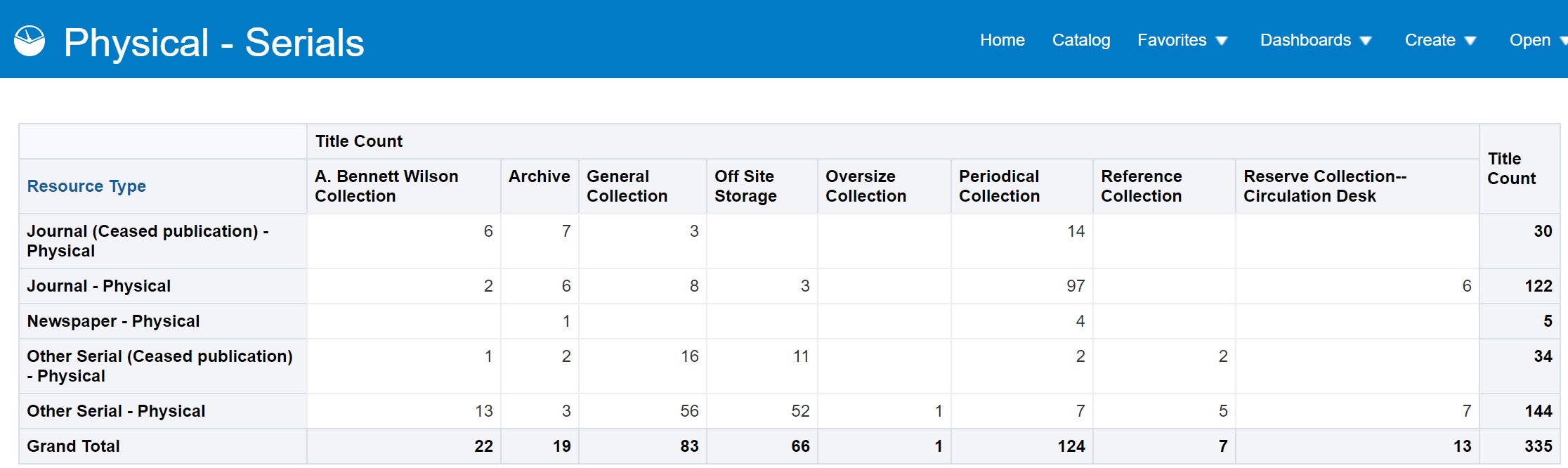
For the ACRL Survey only
Volumes
This is only on the ACRL survey and this number is optional.
- Open the Volumes Report in Alma Analytics.
- Choose which date field you want to use. (Use Item Creation Date if you do not use acquisitions and use Receiving Date if you do use acquisitions.)
- Enter the last date of your fiscal year, which is 6/30/25 for most of us.
- Look it over (you may need to add or subtract things depending on your unique situation). Exclude things like equipment and realia. Look for anomalies like issues in your AV collection. Issues are Serials, but so are multivolume sets.
- If you need to edit the report, be sure to save it in your institutional folder.
- Ideally, you run this report as close to June 30 as possible. We have made an effort to account for added and deleted items if you run it at another time, but it is not perfect.