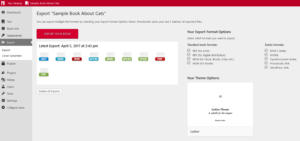Home | About | How to Create an Account | How to Create a Book
For Librarians | Public Library Access | MLPP Book Showcase | Contact Us
Pressbooks is an easy-to-use ebook publishing tool. Load your manuscript into Pressbooks, edit as you like, publish to the web, and export into ebook and PDF/print-on-demand formats. Here’s how it works:
4-Step Guide to Making a Book with Pressbooks
STEP 1. Add Book Information
The Book Information screen is where you edit and add important information about your book: author name, publication date, publisher. You can also upload your cover here and add your copyright or Creative Commons license. You can fill in as little or as much information as you like.
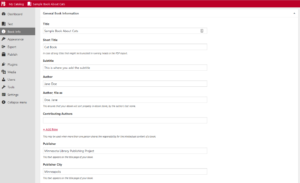
STEP 2. Add/Organize Your Text
On this screen you can add, edit, and arrange the contents of your book. You can also add “front matter” here (things like your introduction and preface), and “back matter” (things like your index and bibliography).
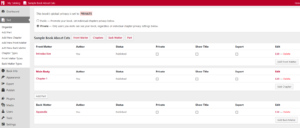
STEP 3. Choose Your Book Design Theme
3a. Choose your theme
Pressbooks comes with many professionally designed book design themes to choose from. Choosing a theme governs the look and feel of your exported ebook files.
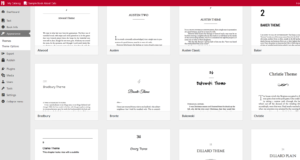
3b. Choose your theme options
You can also change the look of your book by changing the theme options. For example, you can decide whether or not you want a table of contents, or whether you want chapter numbers added automatically.
STEP 4. Export Your Book
Pressbooks gives you a one-button export, and you can select: MOBI (for Kindle), EPUB (for Nook/iBooks etc), and/or PDF (for print and print-on-demand), as well as a few more exotic options, or publish to the web and add links for readers to buy your book. You can also publish and share your book with readers in the state, and potentially across the country, by using the submit to SELF-e option. (If you submit to SELF-e, your book will be available to Minnesota readers after it passes a basic screening process.)